DroboFS评测-Hands On: Data Robotics Drobo FS NAS

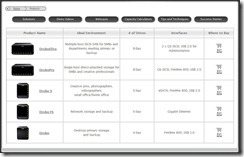

which is a 5-bay NAS device. In the case of the Drobo FS, Data Robotics defines N.A.S. literally: Network Attached Storage. Why do I say that? Well, before I go into that and the rest of product review, I like to take this opportunity to give you an idea of who a company is, so this is
Data Robotics
About Data Robotics, Inc.
Data Robotics, the company that is changing the way the world stores digital content, develops automated storage products designed to ensure data is always protected, accessible and simple to manage. The award-winning Drobo? storage arrays are the first to provide the protection of traditional RAID without the complexity. Data Robotics revolutionary BeyondRAID technology frees users from making the difficult and confining choice of “Which RAID level to deploy?” by providing an unprecedented combination of advanced features and automation, including single and dual disk redundancy, instant expansion, self-monitoring, data awareness, self-healing and an easy-to-understand visual status and alert panel.
Since the launch of the first Drobo array in June 2007, the product family has received critical acclaim from leading industry publications, technology executives, noted bloggers, analysts and digital media enthusiasts. Drobo has received over thirty prestigious awards, including Editors’ Choice awards from PC Magazine and Macworld, among others. Data Robotics, Inc. received Gartner’s “Cool Vendor in Storage,
Data Robotics is privately held and headquartered in
Unboxing and Setup
The Drobo FS does not come in a fancy consumer-style box. Actually, the shipping box is the product packaging.


which leads to the Drobo FS.










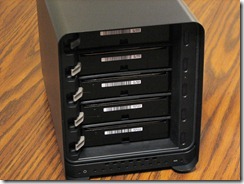


- The Drobo fan must be thermistor controlled and virtually silent on top of that. I actually removed the cover to verify that the device had a fan.
- An additional observation I made at that point is the full metal frame surrounding the guts of the Drobo. Solid construction.
- The main cover is a slightly textured metal casing = nice.
- There is an o-ring surrounding the front recess. I assume that this is there to keep the front cover from “clanging” into framework. This cover has surprisingly strong magnets that pull this cover right into place. Very nice.
- The downside (personal preference here) is that the cover is shiny black plastic. It does look quite nice, but it is a fingerprint magnet. The world really needs to ban shiny black plastic components.
Features and Specifications
Drobo’s claim to fame is their BeyondRAID technology, and is the key feature that they promote for their devices. As such, Data Robotics puts this technology front and center on their feature list.
BeyondRAID? Technology
Every Drobo product comes with the revolutionary BeyondRAID storage technology — the next generation of redundant disk protection. BeyondRAID not only keeps your data safe, but will also increase uptime and availability. BeyondRAID technology offers several improvements over traditional RAID-based storage systems, including the flexibility to replace failed disks and increase capacity all without costly downtime.
Key features of BeyondRAID include:
· Data protection against hard disk failure
· Instant capacity expansion without downtime
· Self-management
· Automatic healing
File and Operating System Agnostic
Drobo and its underlying BeyondRAID technology currently support the Windows, Mac and Linux? platforms, with file system support for NTFS, HFS+, and FAT32. Since Drobo is a block level system, it easily adapts to almost any environment.
Mixed Drive Capacity Utilization
Grow storage to meet your data capacity needs with minimal effort. To add capacity, simply insert a new hard disk or replace the smallest disk with a larger one, even when all four disk bays are full. Unlike traditional RAID systems, the BeyondRAID technology enables IT managers to efficiently mix and match disk brands, capacities, and speeds. This allows for continuous expansion as disk capacities grow. Now, expansion is automatic, instantaneous and access to data is always maintained.
To find out exactly how much free capacity you’ll have with your choice of disk capacities, try out our interactive capacity calculator.
Redundant Safety
Drobo can ensure your data is safe even if a hard disk fails. You’ll feel safer knowing that if disks do fail, Drobo automatically enters a state of self-healing wherein it relays out your data across the remaining healthy disks and sectors.
Proportional Rebuild Times
The time it takes Drobo to rebuild data after a drive failure or removal is proportional to the amount of data stored in the pool — meaning the less capacity that is used, even on a 2TB disk, the shorter your rebuild times will be. This is superior to traditional RAID, which lacks proportional rebuild times, and is forced relay out every drive block even if it does not contain user data.
Since Drobo is “Data Aware”, it tracks where data is on each disk, so it can differentiate between used and unused portions of disk. This expedites rebuild times and reduces your risk of losing data to an additional disk failure. In short, your data is safer on a Drobo.
Self-Healing
When Drobo detects a “bad” hard disk, it proactively advises you with a series of warnings ranging from a blinking red LED on its front panel, to pop-up alerts in Drobo Dashboard, to email alerts. What Drobo does next is exceptional. It enters a self-healing mode where it repairs around the bad sector or disk, and will work until it returns to the safest state possible. If Drobo has sufficient time and free capacity (indicated by all lights returning to a solid green state), it can even withstand additional hard disk failures — that’s the power of self-healing.
Storage Virtualization
BeyondRAID was designed from the ground up to allow the storage capacity of the array to expand and contract. BeyondRAID makes this a simple process by utilizing a technology called “virtualization.” Virtualization provides a layer of abstraction between the data requested by the file system and the physical location of that data on the disk drives. A given piece of data can be located on any drive, and on any physical location on that drive. This is what makes adding a drive to a Drobo so simple. The new drive just provides additional places to store data.
Virtualization is what enables BeyondRAID to effortlessly change the data arrangement on the drives, for example, changing data stored as a mirror into data stored as parity stripe, without interrupting the user access to data. Virtualization completely decouples the physical space available in the array from the space reported to the operating system. This is how BeyondRAID is able to eliminate the need to manually expand/contract the file system as more space becomes available or is removed.
Thin Provisioning
Thin provisioning is a technical term that describes how the BeyondRAID technology communicates with your operating system. BeyondRAID communicates with your OS about how much disk space you have, up to 16TB (this varies with older operating and file systems). Specifying a larger amount of storage than is physically available allows you to grow into the volume without having to reformat or migrate your data in order to add capacity. BeyondRAID automatically also reclaims space as you delete files.
Self-Managing
Drobo is highly automated storage. There are no complex configuration screens, DIP switches, confounding choices, web consoles or other complications that prevent so many other storage devices from working out of the box.
Drive Reordering
One long-standing requirement inherent in traditional RAID-based systems was that if for some reason you needed to remove the drives, you’d have to replace the drives in the exact same order. When you remove your disks from Drobo, you can put them back in any order you like.
Next, we come to the Drobo FS Specifications
Product Specifications
Host Interface: 10/100/1000
Supported data transfer protocols: AFP and CIFS/SMB
Drives:
Accommodates from one to five
Power:
Idle system (standby, drives off) = 12 watts
Typical busy system (four drives) = 56 watts
Box Contents:
- Drobo FS
- External power supply (100v-240v) with
- Gigabit Ethernet cable
- User Guide and Quick Start Card (printed)
- Drobo Resource CD with Drobo Dashboard application, help files, and electronic documentation
Capacity
Continuously upgradeable with larger and faster drives. Use our capacity calculator to estimate your storage in various configurations.
Dimensions
Width Height Length 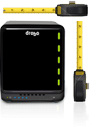
Inches 5.9 7.3 10.3
mm 150.3 185.4 262.3
Weight:
Operating System Support
Windows 2008 Server
Windows 2003 Server
Windows XP
Windows
Windows 7
Mac OS 10.5 or later
Linux (UNIX/Linux clients can connect via CIFS/SMB. NFS and Linux Dashboard are available via DroboApps.)
Certification: Emissions
FCC Class B, Underwriters Laboratories (
Security
Kensington lock port (lock not included)
Warranty
One (1) year warranty in the
Software Installation and Initial Setup
To manage the Drobo FS, one needs to install their management software, called Drobo Dashboard, on a client computer (PC or Mac). Pop the CD into an optical drive, and execute the setup software.
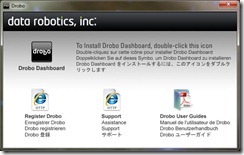
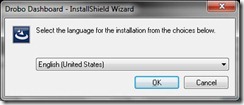
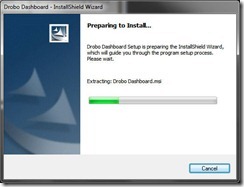
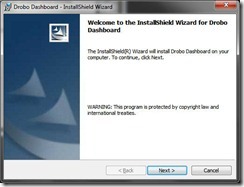
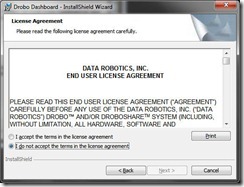
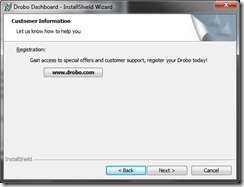
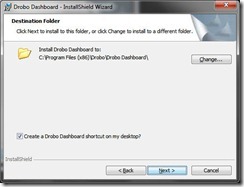
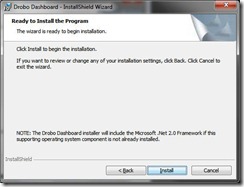
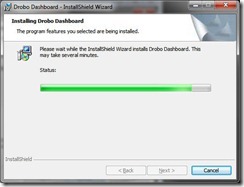
And done!
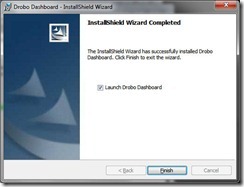
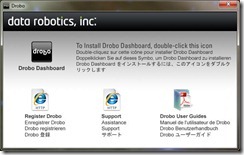
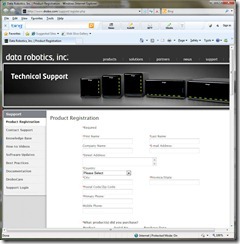
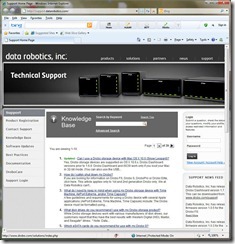
and User Guides.
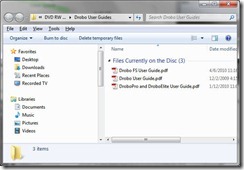
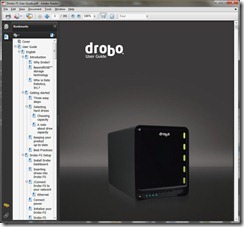
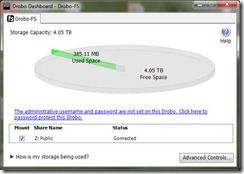
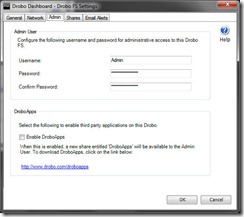
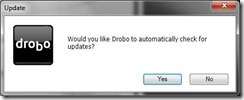
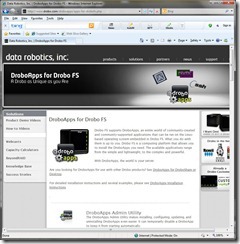
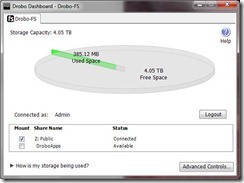
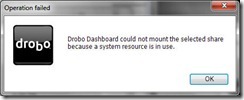
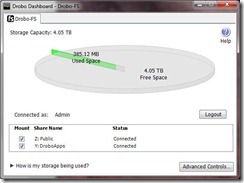
If I had read the documentation first, I would know why, as the Dashboard needs to be restarted to Mount the Droboapps share!
Drobo Dashboard
Once installed
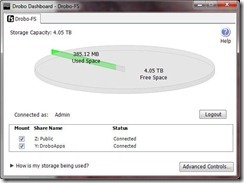
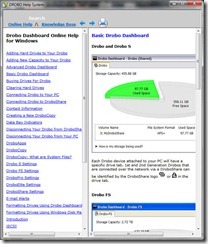
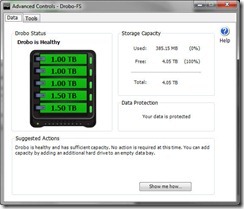
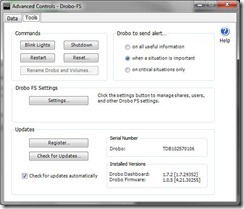
Moving to the bottom section, you have the register and Check for updates option. Speaking of updates, while writing this review, I got an automatic update notification!
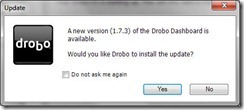
Going back to the center section is the Setting button brings one back to the Settings window
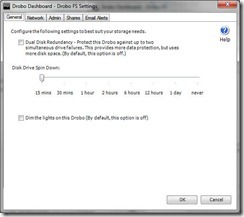
- dim the LED lights (in case you have this in your bedroom or by your TV).
- change the time to spin down drives
- set the device to provide dual HD failure protection.
Moving over to the Network tab,
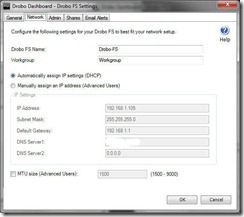
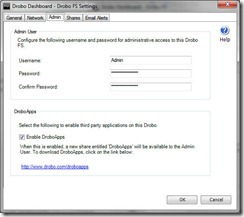
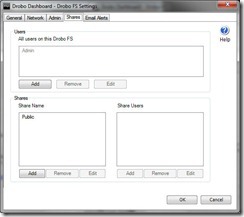
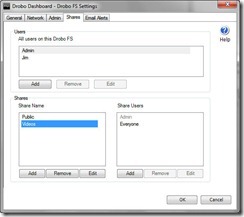
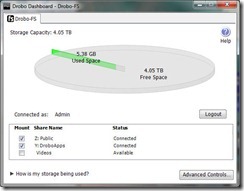
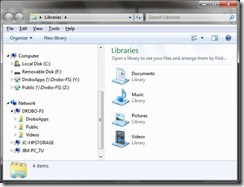
Finally, we have the Email Alerts tab. Just fill in the information, click on the Send Test Email,
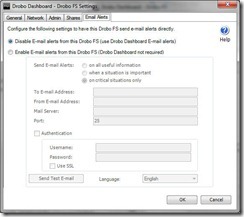
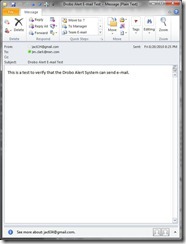
Outstanding!
Of course, the question is: How well does it work? I cannot speak from personal experience of having a HD failure, and I was not immediately sure how to effectively demonstrate this in a review. Except maybe pull a drive while running? Which is exactly what I did. While copying 658 GBs (a 7 hour, 30 minute ordeal) of videos, I pulled the plug on one drive. Just prior to that:
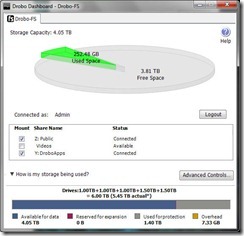
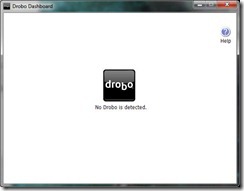
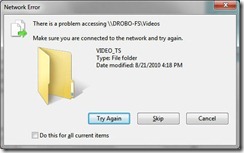
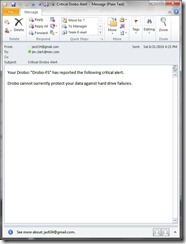
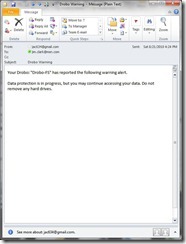
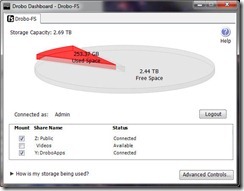
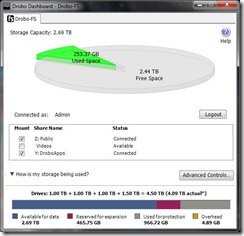
As a somewhat more practical business example of reputation, the company I work for does ship Drobos on systems that require a device of this type. We produce (very expensive!) capital equipment processing systems for the pharmaceutical industry where data integrity is paramount. As a result, we provide a solution that fits the requirement, which just so happens to be a Drobo.
DroboApps
If you desire to use a Drobo for more than just a Network Attached Storage device, Data Robotics does provide a few applications to extend the capabilities of the Drobo FS.
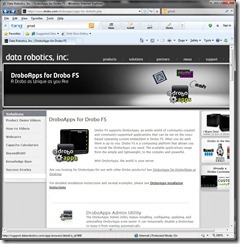
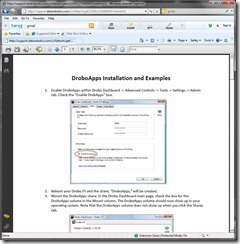
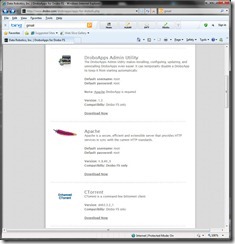
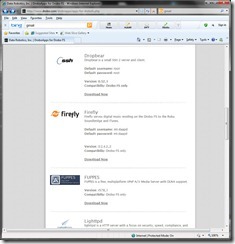
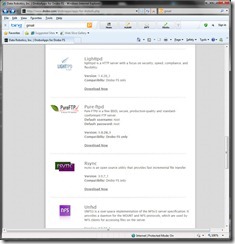
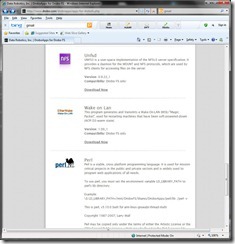
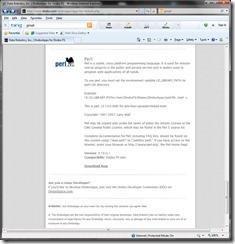
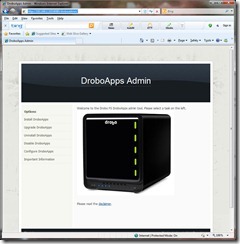
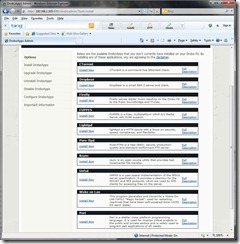
It is somewhat difficult to sit down and document performance data on Linux-based NAS devices, particularly when one wishes to compare Windows-based machines to Linux-based machines. One area of performance that might be critical to a business user is how well does the machine perform as a file server. You might not realize this, but my test environment does *not* include a large-scale business environment, which limits me somewhat in that particular area!
The one performance test that I *can* perform that gives one an idea of cross-platform capability is file transfer rates. From my Windows 7 workstation, I copied a folder (same folder each time) from my HP X510 Windows Home Server machine to other devices on my network. During that copy process, I would take a snapshot of the transfer process to get a transfer rate number.
While I would not consider these rates very scientific, they do give you a general idea of transfer rates, and is cross-platform independent. In previous reviews, I have probably bored you with data from each machine I have tested. In the interests of reducing a bit of that duplicate information from previous reviews, I list just the information for the specific device being tested and the overall chart.
Drobo FS (1 Gb wired)
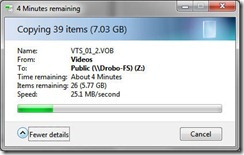
Graphically, all that data looks like this:
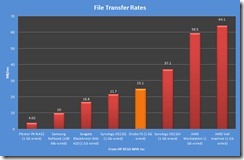
Conclusions
After looking at the Drobo FS, many of the NAS units I have had the opportunity to take a look at over the past year I feel I could reclassify as Network Attached Servers. When I say server, I refer to the software features such as
- *Direct* Remote Access. Although the FS is remotely accessible through mapped drives on a client machine, like a WHS.
- Website creation
- bittorrent services
- Media services
- IP camera services
- Print server
- Backup services
- External drive management (no external devices can be added).
- iSCSI. If you need iSCSI, you need the DroboElite or DroboPro.
- and more.
The Drobo Dashboard seems quite underwhelming, however it includes everything you need to perform basic NAS management, and it does it in a very efficient manner. If you need more, many of those services can be added through the use of DroboApps. But the Drobo FS is pure Network Attached Storage. Nothing less and only as much beyond that as desired. If you are looking for a full featured Network Attached Server out of the box, you may be disappointed by the Drobo FS.
In the end, if you are looking for a central network storage device without any extraneous bells and whistles, the Drobo FS may be the perfect choice. About the only feature that I would like to see as a native application is some type of client backup solution.
Then we have BeyondRAID. From where I sit as a Windows Home Server advocate, it is quite easy to really like this particular feature of the Drobo FS. One of the most attractive features that drew me to a WHS in the first place was the mix-and-match HD capability. Need more storage? Add a HD, any HD. The Drobo FS has this same basic mix-and-match capability. While the WHS DE technology redundancy is basically a RAID 1 solution, the BeyondRAID technology uses a more efficient (HD capacity-wise) RAID 5 or 6 redundancy. If you have an adequate number of drives attached.
Hardware-wise, I cannot complain, as the Drobo FS just feels solidly built. And it is always nice to turn a computer on and hear… silence. They include the little things, such as a Cat 6 Ethernet cable, that indicate they do not cut corners to save a few pennies on cost.

欲了解更多信息,请访问 http://www.99data.cn/brand-7.html
购买产品请联系:
北京久诚嘉信数据技术有限公司
北京亦庄经济技术开发区荣华中路15号朝林大厦401
电话:010-51660129

©2005-2024 99data.cn. All rights reserved
服务电话 13601299163 8:30--17:30

