REVIEW: DATA ROBOTICS INC. DROBO S 产品性能评测
REVIEW: DATA ROBOTICS INC. DROBO S 产品性能评测
This article was first published in the March, 2010, issue of
Larry's Final Cut Pro Newsletter. Click here to subscribe.
如需要本文的中文版本,请点击这里
NOTE: For my policy on reviews and disclosure, click here.
As I was talking with Data Robotics, who is one of our sponsors for our NAB coverage, about the gear I wanted to use in our booth for NAB, they offered to provide us a loaner unit of their new high-end product: DroboElite. 
I thought this was a great idea, because this gave me a chance to test it under real-world, multi-user conditions. (I'll have a review of it next month, after NAB.)
Since they were already loaning us gear, I asked if they could also loan me their new Drobo S for me to review. It arrived earlier this week and I've spent some time playing with it.
DROBO BACKGROUND
I first really looked at Drobo in October, 2008, when I reviewed their initial FireWire unit. (They were shipping products before that, but since they connected via USB, they were way too slow for any editing application.) You can read that review here.
My big gripe was that the Drobo was too noisy and far too slow for any real-time work, though it would fit well into on-set capture of tapeless media.
About a year later, Data Robotics shipped the DroboPro, a much faster unit that connected via iSCSI and had a quieter fan. You can read my review of the DroboPro here.
Then, earlier this year, they shipped both the Drobo S and, at the high-end of their product line, the DroboElite.
While there are a number of features that distinguish Drobo from other products, the key ones, for me, are that you can mix and match different sized drives in the same box with no performance penalty, and that the storage it contains is easily expandable so it grows as you do. Unlike any other RAID, to add more storage you simply swap out a smaller drive for a larger drive and Drobo automatically rebuilds everything.
No copying data. No reformatting drives. No down-time. Very, very cool.
FIRST LOOK - DROBO S
The Drobo S fits between the Drobo and the DroboPro in the product line.

The Drobo S arrives nicely packaged, wrapped in a black cloth bag for protection. All shipping materials are recyclable. The installation instructions are clear and written with a friendly tone. They make you feel like you aren't buying a product, but adopting a friend.
The Drobo S comes with drives uninstalled, so you can add your own drives, or buy them from Drobo. The unit holds five drives (compared to four for the Drobo and eight for DroboPro and DroboElite).
Drobo recommends using Western Digital drives. If you need performance, they recommend the WD Black series. If you need reduced energy consumption with a variable spin rate, they suggestion WD Green. In this case, I was sent two 2-TB, and three 1-TB WD Black drives to use for the test. Notice that the drives were not all the same size!
Installing a drive is as easy as taking it out of its protective wrapper and sliding it into the Drobo. (Remember, these drives are very sensitive to static electricity. Be sure to ground yourself before handling a drive.) The drives are keyed, so you can't install them improperly. The front cover is magnetically attached, which makes accessing the drives very easy. Each drive is held in place by a spring clip, no additional hardware, like screws, is necessary.
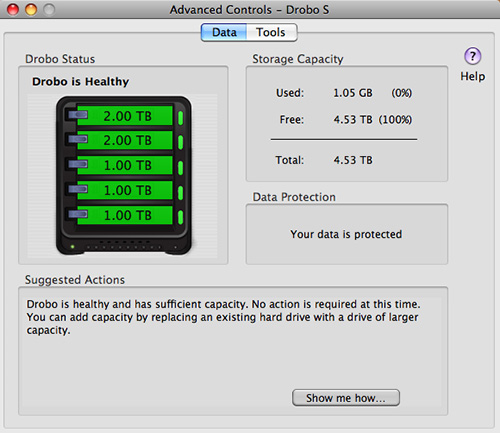
Here's how I loaded the drives into the unit, as displayed in the Drobo Dashboard.
CONNECTING AND SETTING UP THE UNIT
All connections are on the back:
* Power
* USB
* FireWire 800 (2 ports)
* eSATA
Plus, a rocker switch for power! (The Drobo could only be powered off by pulling the plug.)
As I've explained in other reviews, USB is far too slow for any reasonable video editing, so I concentrated on looking at the FireWire and eSATA connections.
NOTE: Later in this issue is a discussion of the various ways of connecting hard drives. You can jump there now by clicking here.
For the purpose of this test I bought an eSATA card from LaCie and installed it in Slot 2. My Mac reported it had a Link Width of 1x. The test was done on a 2.93 GHz Quad-Core Intel Mac Pro with 8 GB of RAM. Speed was measured using the same settings on the AJA Speed Test utility. Speed varies as settings change, real-world results will vary somewhat from these numbers, but the general range should be the same.
Turning on the unit involves momentarily pushing the rocker switch at the back. (Turning off the unit requires forcefully holding the rocker switch down for 3-4 seconds, a nice protection again accidently turning off the unit.) Power-up took a bit longer than a minute, but there are lots of blinking lights to watch, so you won't get bored waiting.

All Drobos are controlled from the Drobo Dashboard, a software utility that allows you to monitor usage, reformat drives, and provide other maintenance functions. Prior to starting the unit, I downloaded the latest version of Dashboard from the Drobo website (v.
Once the Dashboard was installed, using a standard installer, and the unit was powered up, two messages appeared on my screen. The first was from the operating system saying it could not recognize the drives, did I want to reformat? The correct answer is Ignore.
The second message was from the Drobo Dashboard asking if I wanted to format the drives. The correct answer here is Yes. Be sure to format drives using the Drobo Dashboard, not the OS.
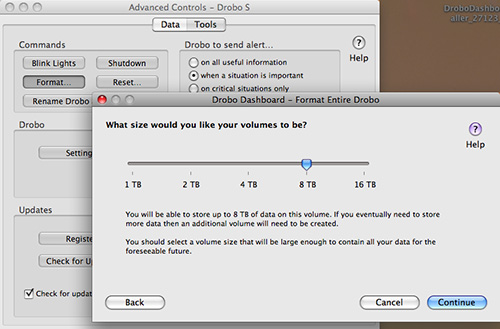
Upon starting the Dashboard, the first question it asks is how big do you want the Drobo to be. This is an important question, because it determines the ultimate maximum size of the Drobo when fully expanded. In my case, I set this to 8 TB, even though when I format the drives, my total storage space will be about half that. By setting the maximum size larger than the drives I have now, this allows me to expand my storage in the future by just adding larger drives, without having to transfer data back and forth.
NOTE: Once you reach this maximum size, you can still add larger hard disks to the unit. At which point, it will create a second hard disk volume and display that on your desktop.
After setting the overall volume size to 8 TB, formatting took about three minutes, and the drive was ready to use. (Other RAIDS that I've used have been known to take several hours to format and be ready for use. This is why most RAIDS come with drives preinstalled and formatted.)
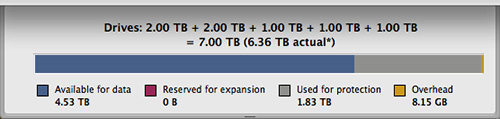
Here's how the drive space was allocated, once formatting was complete. Note that although I installed 7 TB of storage, only 4.53 TB was available. This is normal for RAIDs and I talk about it later in this issue - click here.

The Dashboard also allows you to set whether you want the drive configured as, essentially, RAID 5 or 6; how long until the drive spins down, and whether the front lights are too bright. For my tests, I left the drive formatted as single drive redundant (which means that it would recover if one drive failed.) This settiing maximizes speed and storage. I also set the spin down time to 2 hours.
NOTE: You don't need to have the Dashboard open to use Drobo. The Dashboard is an administrative tool, not needed for normal operation. (However, it has a very cute graph, which is fun to look at, even if it doesn't change that often.)
HOW FAST IS IT?
The Drobo S is much, much faster than the Drobo and almost as fast as the DroboPro. It is definitely fast enough for editing most video formats, and, depending upon your video format, it is probably fast enough for multiclip editing of up to 8 streams.
First, let's measure how fast the unit is. For these initial tests, the Drobo S was totally empty.
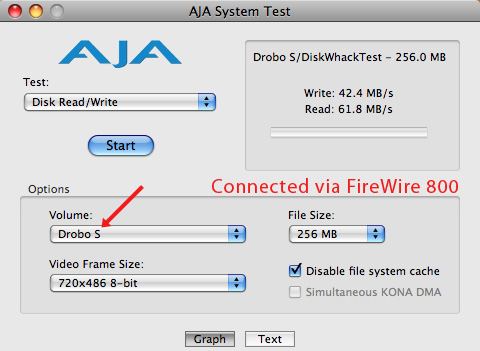
When connected via FireWire 800 and with only one other FireWire 800 device connected, write speeds averaged 42.4 MB/sec and read speeds averaged 61.8 MB/sec.
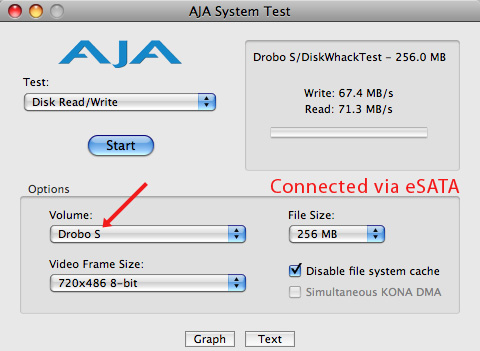
When connected via eSATA, and no other eSATA devices connected, write speeds averaged 67.4 MB/sec and read speeds averaged 71.3 MB/sec. This is 59% faster for writes and 15% faster for reads. The benefit to connecting via eSATA are faster data transfer speeds and no slow-downs when other FireWire devices are attached to the computer. However, not all Mac laptops support eSATA -- only those that have an ExpressCard/34 slot.

This eSATA speed compares favorably to a G-Technology RAID2 configured as RAID 0. RAID 0 is very fast, but provides no data redundancy. As we move more and more into tapeless video, protecting your data becomes increasingly crucial. In this test, the G-RAID was about 90% full.
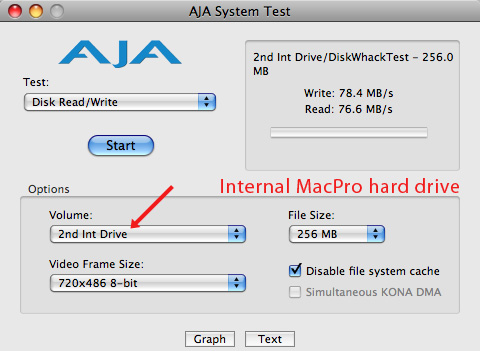
By the way, these speeds are about the same as an internal hard drive on a MacPro. However, with an internal drive there's no data redundancy or expandability because you are using a single drive.
TESTING IN THE REAL-WORLD
So, how does it work in the real-world of massive video files and editing?
To test this I copied 952 GB of Final Cut Pro project data to the Drobo - um, yeah, it took about three hours.
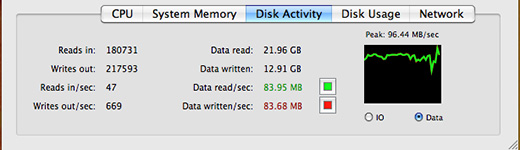
During the transfer, according to Activity Monitor, the average transfer speed from the G-RAID to the Drobo pretty much maxed out at the top end of both devices -- about 83 MB/second.
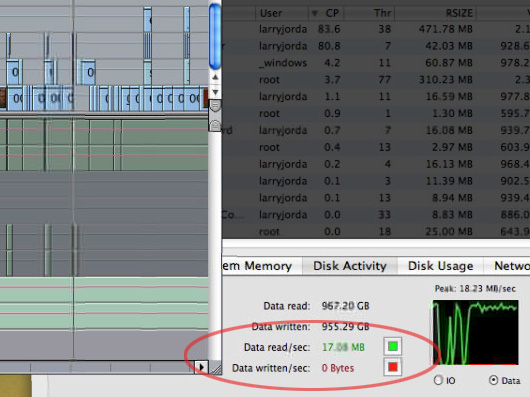
I played back an existing sequence of XDCAM EX footage - in this example, three layers of video, effects, and live action.
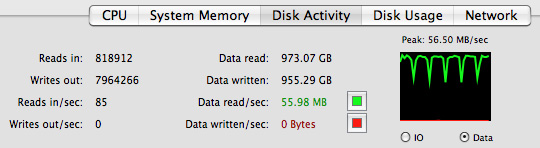
Then, I created a five camera multiclip of DVCPROHD (P2) footage just to see what the Drobo could handle. During playback, data rates hovered around 55 MB/sec, with no dropped frames reported by FCP.
Cool.
FINAL THOUGHTS
Drobo has made significant strides in improving speed and connectivity with their latest units. While they still need to work on their fan noise (it's louder than a MacPro, but softer than the first Drobo I tested), for those that need to protect their data, while providing expandability options, the Drobo S is a very nice complement to a video editing suite.

欲了解更多信息,请访问 http://www.99data.cn/brand-7.html
购买产品请联系:
北京久诚嘉信数据技术有限公司
北京亦庄经济技术开发区荣华中路15号朝林大厦401
电话:010-51660129

©2005-2024 99data.cn. All rights reserved
服务电话 13601299163 8:30--17:30

